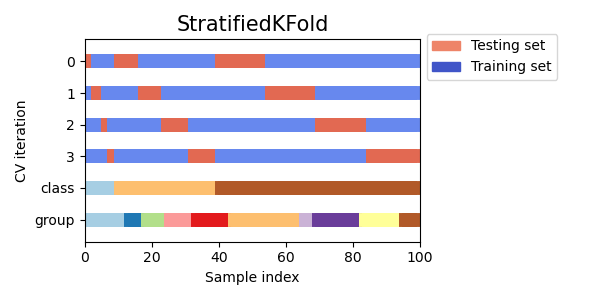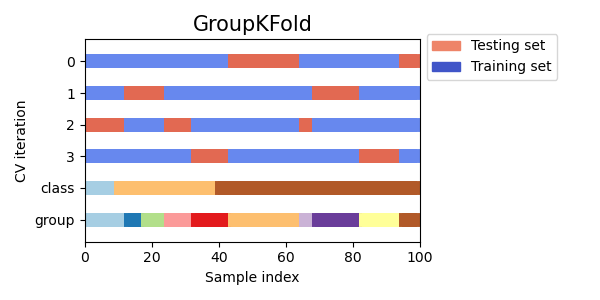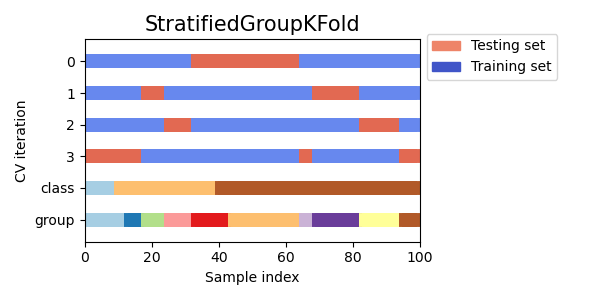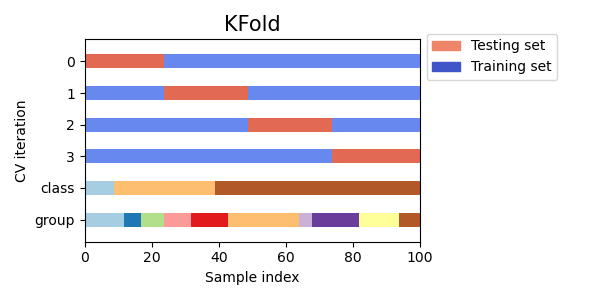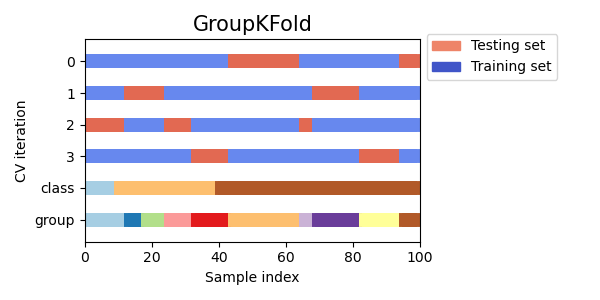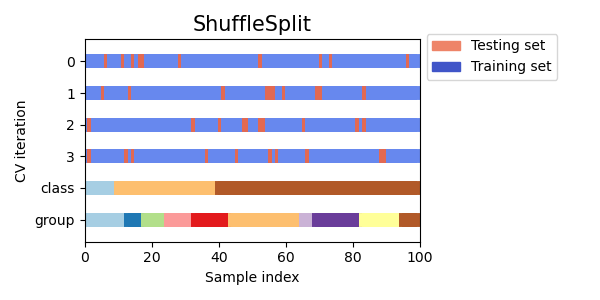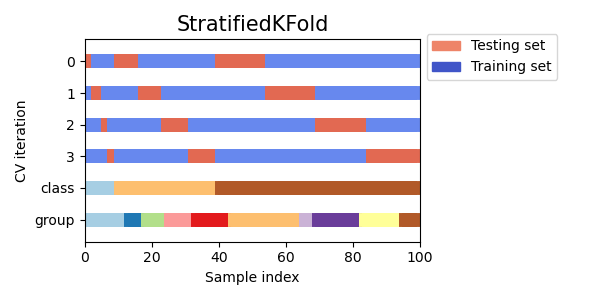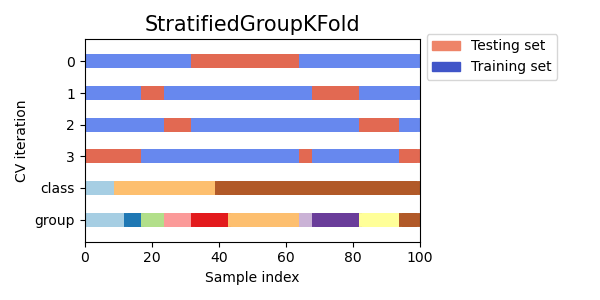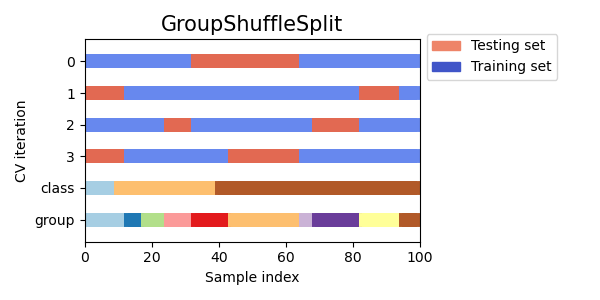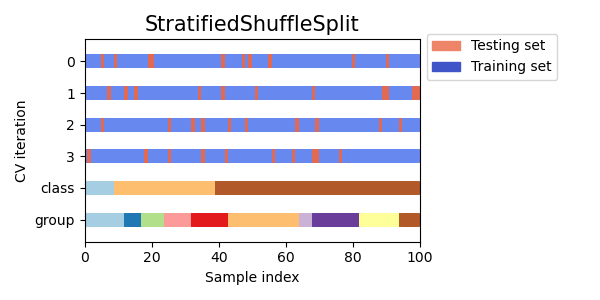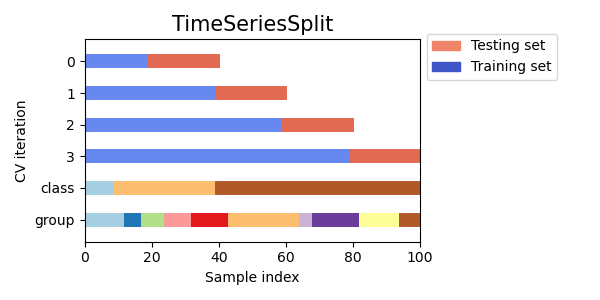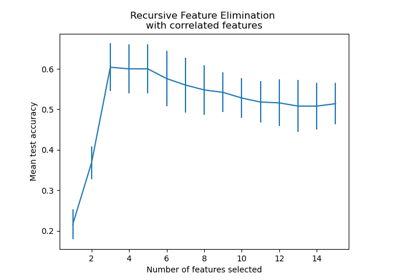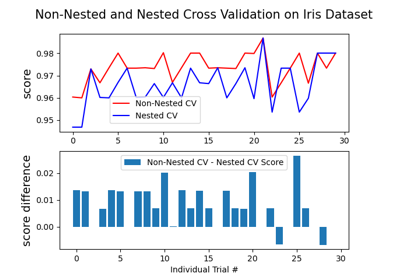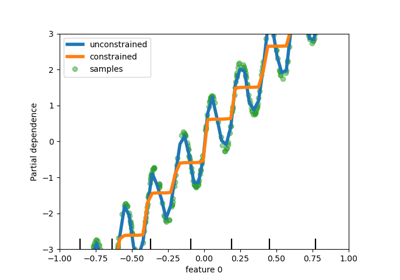注意
转到末尾以下载完整示例代码,或通过 JupyterLite 或 Binder 在浏览器中运行此示例
在scikit-learn中可视化交叉验证行为#
选择正确的交叉验证对象是正确拟合模型的关键部分。有许多方法可以将数据分割为训练集和测试集,以避免模型过拟合,标准化测试集中的组数量等。
此示例可视化了几种常见 scikit-learn 对象的行为以供比较。
# Authors: The scikit-learn developers
# SPDX-License-Identifier: BSD-3-Clause
import matplotlib.pyplot as plt
import numpy as np
from matplotlib.patches import Patch
from sklearn.model_selection import (
GroupKFold,
GroupShuffleSplit,
KFold,
ShuffleSplit,
StratifiedGroupKFold,
StratifiedKFold,
StratifiedShuffleSplit,
TimeSeriesSplit,
)
rng = np.random.RandomState(1338)
cmap_data = plt.cm.Paired
cmap_cv = plt.cm.coolwarm
n_splits = 4
可视化我们的数据#
首先,我们必须理解数据的结构。它包含 100 个随机生成的输入数据点,3 个类在数据点中不均匀分布,以及 10 个“组”在数据点中均匀分布。
正如我们将看到的,一些交叉验证对象对带标签的数据执行特定操作,另一些对分组数据表现不同,还有一些不使用此信息。
首先,我们将可视化我们的数据。
# Generate the class/group data
n_points = 100
X = rng.randn(100, 10)
percentiles_classes = [0.1, 0.3, 0.6]
y = np.hstack([[ii] * int(100 * perc) for ii, perc in enumerate(percentiles_classes)])
# Generate uneven groups
group_prior = rng.dirichlet([2] * 10)
groups = np.repeat(np.arange(10), rng.multinomial(100, group_prior))
def visualize_groups(classes, groups, name):
# Visualize dataset groups
fig, ax = plt.subplots()
ax.scatter(
range(len(groups)),
[0.5] * len(groups),
c=groups,
marker="_",
lw=50,
cmap=cmap_data,
)
ax.scatter(
range(len(groups)),
[3.5] * len(groups),
c=classes,
marker="_",
lw=50,
cmap=cmap_data,
)
ax.set(
ylim=[-1, 5],
yticks=[0.5, 3.5],
yticklabels=["Data\ngroup", "Data\nclass"],
xlabel="Sample index",
)
visualize_groups(y, groups, "no groups")
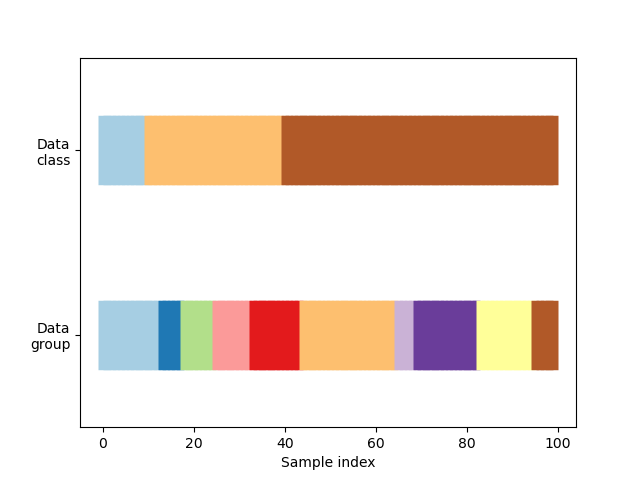
定义一个函数来可视化交叉验证行为#
我们将定义一个函数,使我们能够可视化每个交叉验证对象的行为。我们将对数据执行 4 次分割。在每次分割中,我们将可视化为训练集(蓝色)和测试集(红色)选择的索引。
def plot_cv_indices(cv, X, y, group, ax, n_splits, lw=10):
"""Create a sample plot for indices of a cross-validation object."""
use_groups = "Group" in type(cv).__name__
groups = group if use_groups else None
# Generate the training/testing visualizations for each CV split
for ii, (tr, tt) in enumerate(cv.split(X=X, y=y, groups=groups)):
# Fill in indices with the training/test groups
indices = np.array([np.nan] * len(X))
indices[tt] = 1
indices[tr] = 0
# Visualize the results
ax.scatter(
range(len(indices)),
[ii + 0.5] * len(indices),
c=indices,
marker="_",
lw=lw,
cmap=cmap_cv,
vmin=-0.2,
vmax=1.2,
)
# Plot the data classes and groups at the end
ax.scatter(
range(len(X)), [ii + 1.5] * len(X), c=y, marker="_", lw=lw, cmap=cmap_data
)
ax.scatter(
range(len(X)), [ii + 2.5] * len(X), c=group, marker="_", lw=lw, cmap=cmap_data
)
# Formatting
yticklabels = list(range(n_splits)) + ["class", "group"]
ax.set(
yticks=np.arange(n_splits + 2) + 0.5,
yticklabels=yticklabels,
xlabel="Sample index",
ylabel="CV iteration",
ylim=[n_splits + 2.2, -0.2],
xlim=[0, 100],
)
ax.set_title("{}".format(type(cv).__name__), fontsize=15)
return ax
让我们看看 KFold 交叉验证对象的表现如何
fig, ax = plt.subplots()
cv = KFold(n_splits)
plot_cv_indices(cv, X, y, groups, ax, n_splits)
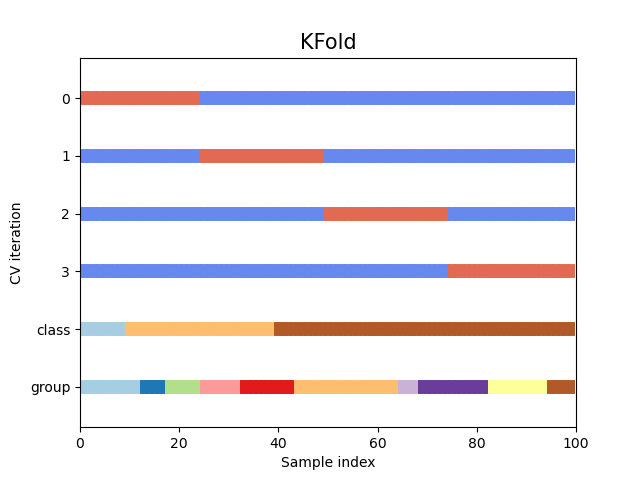
<Axes: title={'center': 'KFold'}, xlabel='Sample index', ylabel='CV iteration'>
如您所见,默认情况下,KFold 交叉验证迭代器不考虑数据点类别或组。我们可以通过使用以下方法更改这一点:
使用
StratifiedKFold来保留每个类别的样本百分比。使用
GroupKFold来确保相同的组不会出现在两个不同的折叠中。使用
StratifiedGroupKFold来保持GroupKFold的约束,同时尝试返回分层折叠。
cvs = [StratifiedKFold, GroupKFold, StratifiedGroupKFold]
for cv in cvs:
fig, ax = plt.subplots(figsize=(6, 3))
plot_cv_indices(cv(n_splits), X, y, groups, ax, n_splits)
ax.legend(
[Patch(color=cmap_cv(0.8)), Patch(color=cmap_cv(0.02))],
["Testing set", "Training set"],
loc=(1.02, 0.8),
)
# Make the legend fit
plt.tight_layout()
fig.subplots_adjust(right=0.7)
接下来,我们将可视化多个交叉验证迭代器的这种行为。
可视化多个交叉验证对象的交叉验证索引#
让我们直观地比较多个 scikit-learn 交叉验证对象的交叉验证行为。下面我们将遍历几个常见的交叉验证对象,并可视化每个对象的行为。
请注意,有些使用了组/类别信息,而另一些则没有。
cvs = [
KFold,
GroupKFold,
ShuffleSplit,
StratifiedKFold,
StratifiedGroupKFold,
GroupShuffleSplit,
StratifiedShuffleSplit,
TimeSeriesSplit,
]
for cv in cvs:
this_cv = cv(n_splits=n_splits)
fig, ax = plt.subplots(figsize=(6, 3))
plot_cv_indices(this_cv, X, y, groups, ax, n_splits)
ax.legend(
[Patch(color=cmap_cv(0.8)), Patch(color=cmap_cv(0.02))],
["Testing set", "Training set"],
loc=(1.02, 0.8),
)
# Make the legend fit
plt.tight_layout()
fig.subplots_adjust(right=0.7)
plt.show()
脚本总运行时间:(0 分钟 1.158 秒)
相关示例